It’s difficult to send PDF invoice to customer in Shopify. A PDF invoice serves as a digital receipt, and customers want to receive it after making an online purchase. A PDF invoice not only encapsulates the details of the purchase but also stands as a testament to transparency and professionalism. Customers will feel more secure knowing they have received it.
In this article, I will show a way to automatically send PDF invoices in Shopify after a customer’s purchase. Unfortunately, Shopify doesn’t have this functionality by default, and you will need a Shopify app. We strongly believe that our Oxilayer Invoice Order Printer app is the best available option out there for this purpose, so the following instructions will be related to this app.
When is the best time to send PDF Invoice
The best way to send a PDF invoice to the customer is together with the “Order confirmation” email as a single piece. This approach is less intrusive for customers compared to sending the PDF invoice in a separate email. Moreover, it’s the only automated email that Shopify sends after a purchase, so it’s our best choice to include the PDF invoice in this email.
How to include PDF invoice to Order Confirmation email
Unfortunately, Shopify does not provide developers with a way to add file attachments to emails. Therefore, our best option is to include a PDF download link in the order confirmation email. This approach has some additional benefits, as the email size is much smaller without attachments.
Step-by-step setup guide
The Oxilayer Invoice Order Printer app has a setup guide, making it easy to create a PDF link. In order to send PDF invoice in Shopify with the order confirmation email, follow these steps:
1. Go to Shopify Admin and click on the search bar (1), then click on the “Apps” (2) button
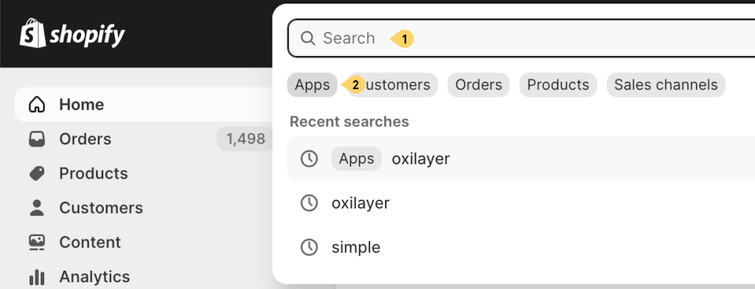
2. Look up “Oxilayer PDF Invoice” app and click on it.
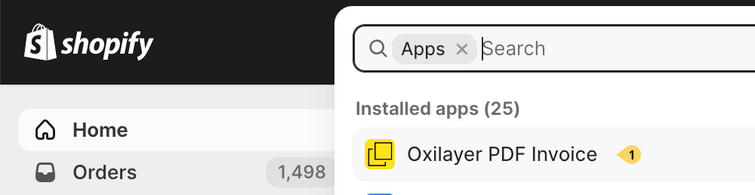
3. In the app menu, click on the “Links”.
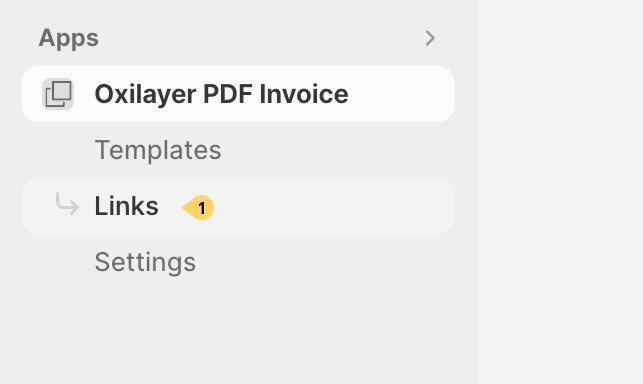
4. Then, click on the “Setup PDF Link” button
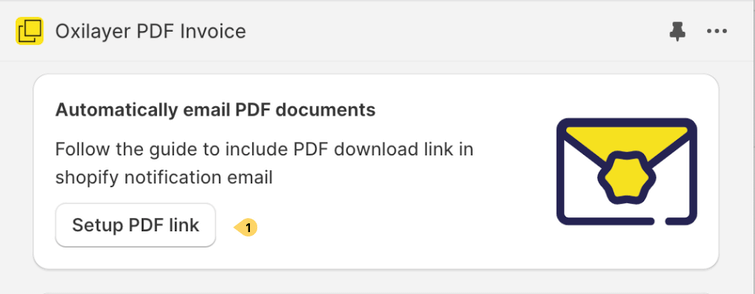
5. Then, choose “Invoice” as PDF document type
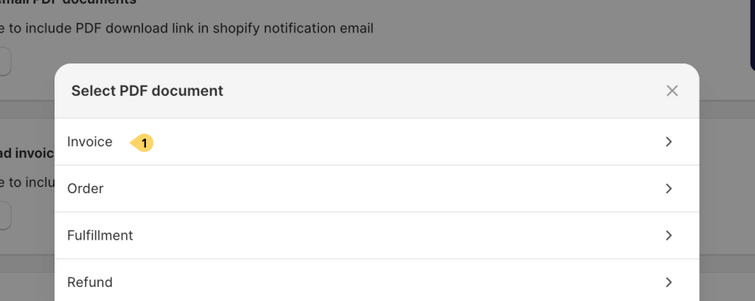
6. Copy generated PDF invoice download link
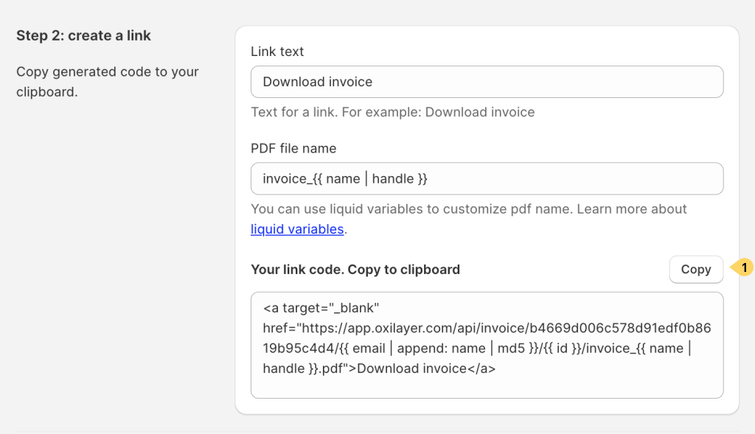
7. Click on the “Edit template code” button
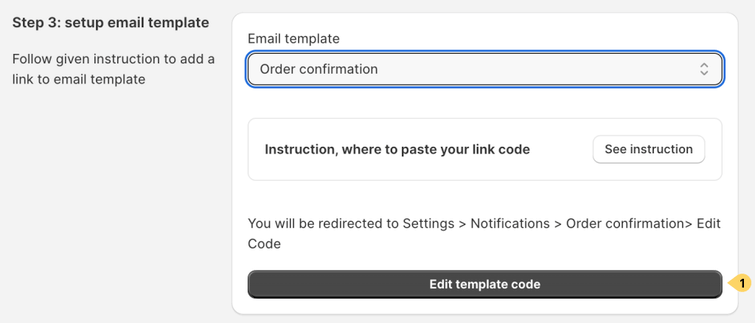
8. Paste the link code into your email template code. Depending on your template code, the right place for the code snippet might be different. In the default template, we can insert the link after an order number.
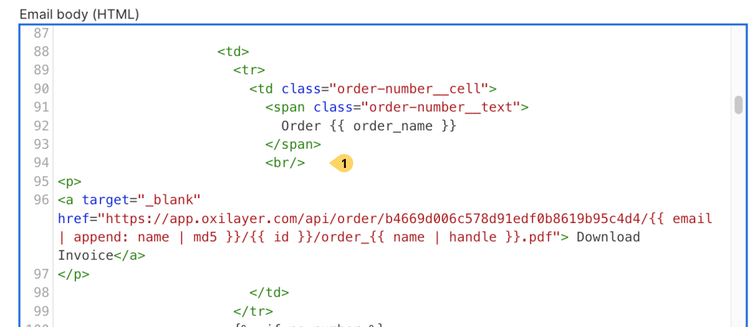
In the preview window template should look as following:
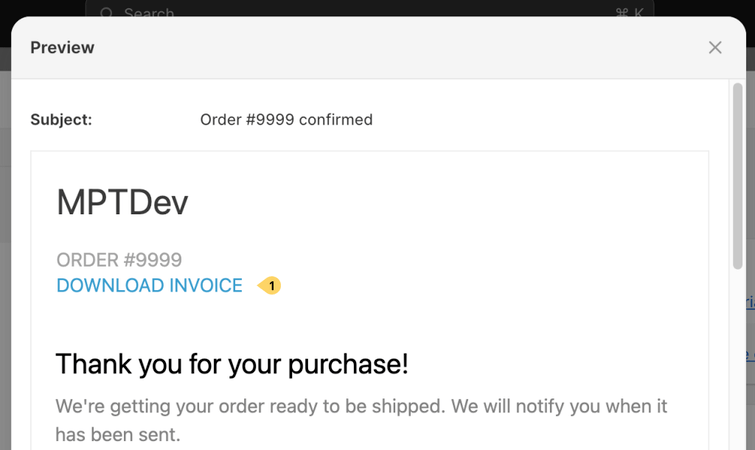
9. Then, click on the “Save” button to save “Order confirmation” email template
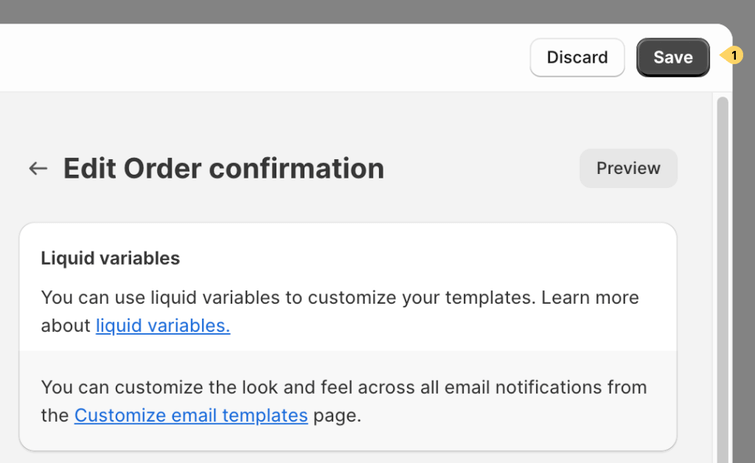
And that’s all you need to set this up.
Send test email with PDF invoice
The quickest way to test results is to send the email from order view page.
1. Go to the “Orders” page, and click on a order
2. Then, in the bottom of a “Order view” page, click on the “Resend email” butto
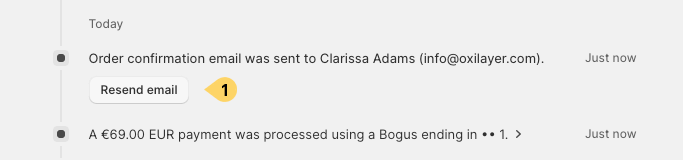
3. Select “Yourself” option and click on the “Send” button.
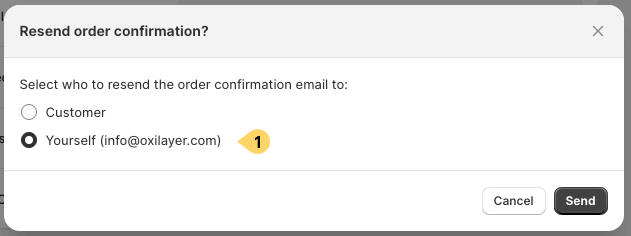
Benefits of sending PDF invoice in this way
There are several benefits of sending PDF invoice in this way:
- An invoice will be delivered automatically after every order
- Order confirmation and PDF invoice will be sent in a single email
- No additional email setup is required. At some points, if you would like to send from the same email address and have the same style of email, configuration might be more difficult..
- Avoid presenting an email as an invoice; it’s not professional. Provide a PDF invoice, as it’s the most common invoice file format.
The Oxilayer Invoice Order Printer app is available on Shopify app store. It has a free plan with premium functionality. Feel free to try it out.
And here is the end of this read. I hope it helps someone, who was looking for a way, how to send PDF invoice in Shopify.
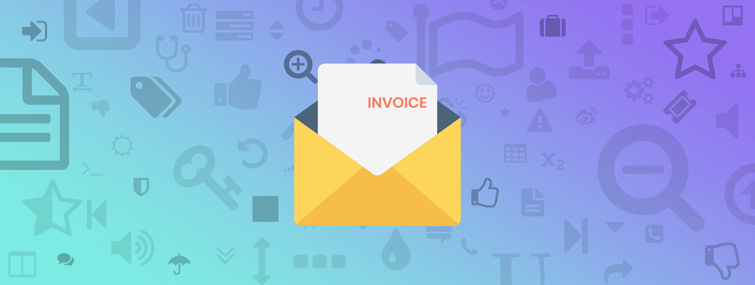
Edwin