Create new template
In order to create new PDF template please follow these steps:
1. Go to Shopify Admin and click on the search bar (1) , then click on the "Apps" button (2).
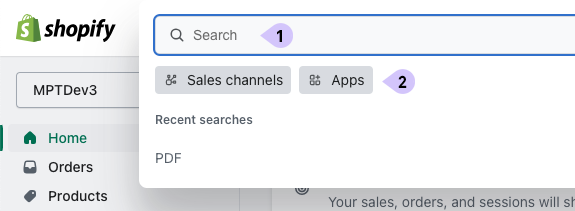
2. Look for "PDF Printer" and click on it (1).
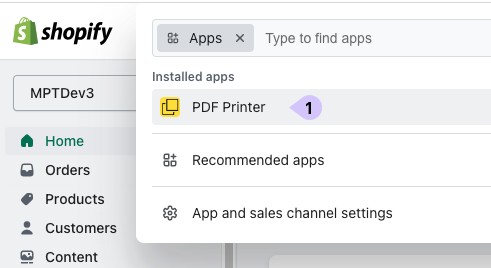
3. From the PDF Printer menu, click on the navigation link "Templates" (1).
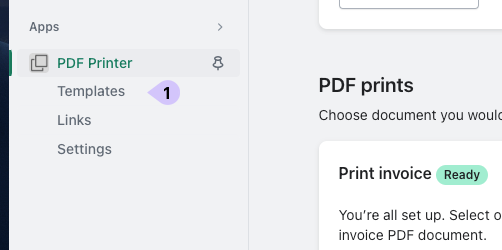
4. Click on the template (1) you want to customize.
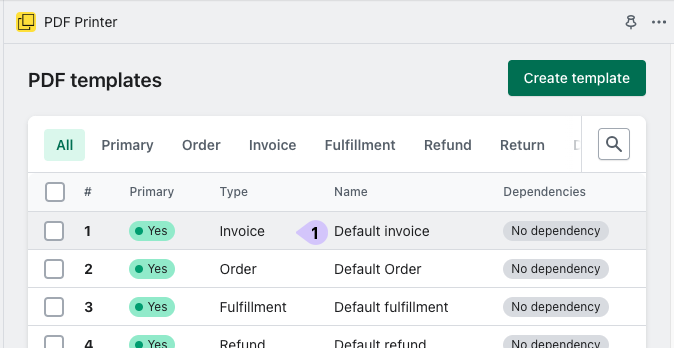
Filling the form
In order to create a new PDF template, you need to select the template type and provide a name. Other options are optional.
There are six different types of documents available:
- Order
- Invoice
- Fulfillment
- Refund
- Return
- Draft / Quote
You can use these documents for different purposes as long as they have the necessary data you need. For example, the order document can be used as a proforma and so on.
The following options are optional but important to understand:
- Use as primary: Check this option to mark a template as the default. Each type can have one primary template at a time. Therefore, there can be one primary template for orders, one for invoices, and so on. The primary template will be used in the printer if you do not select a different template or if there are no other templates that fulfill the dependencies.
- Configure dependencies: our app allows you to use different templates for the PDF based on order/draft data, such as customer locale, market, payment method, tags. This feature enables you to create templates in different languages or use different templates for B2B and B2C customers, among many other possibilities. A template will be used only if it meets all selected dependencies.
For example, if there is an English invoice template marked as primary and another invoice template with the customer language dependency "DE," the template with the dependency will be used for orders where customer language is "DE", and the primary template will be used for all other languages.
Different dependency configurations are available based on the document type. The following dependencies are available:
- Customer language - available for order, invoice, fulfilment, refund, return
- Market - available for order, invoice, fulfilment, refund, return and draft
- Payment method - available for order, invoice, refund
- Shipping method - available for order, invoice, fulfilment
- Order tags - available for order, invoice, fulfilment, refund, return
- Customer tags - available for order, invoice, fulfilment, refund, return, draft
- Fulfilment location - available for fulfilment
- Draft tags - available for draft
If there is any template with dependencies that match the order data, it will be used with priority. Otherwise, the primary template will be used. The graph below illustrates the logic of how the template selection works.
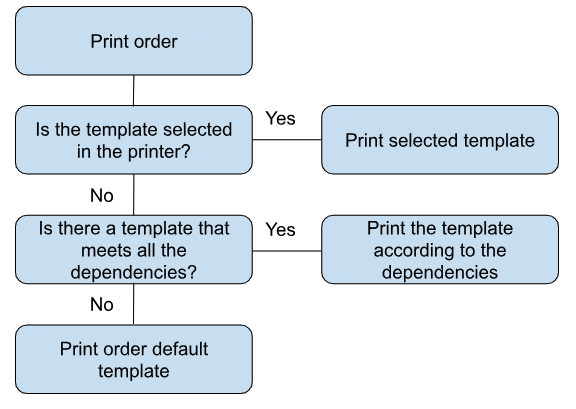
However, if you don't need these dependencies, simply create a primary template for the types you need, and you're good to go.
To start designing a template, you need to save it first. Once the template is saved, you can open it in the oxilayer editor, which provides full customization options for the PDF template.