Creating PDF templates
When it's time to work on PDF templates, you will find all of them at
Create new template
To create a new template, click on the "Create New Template" button (1).
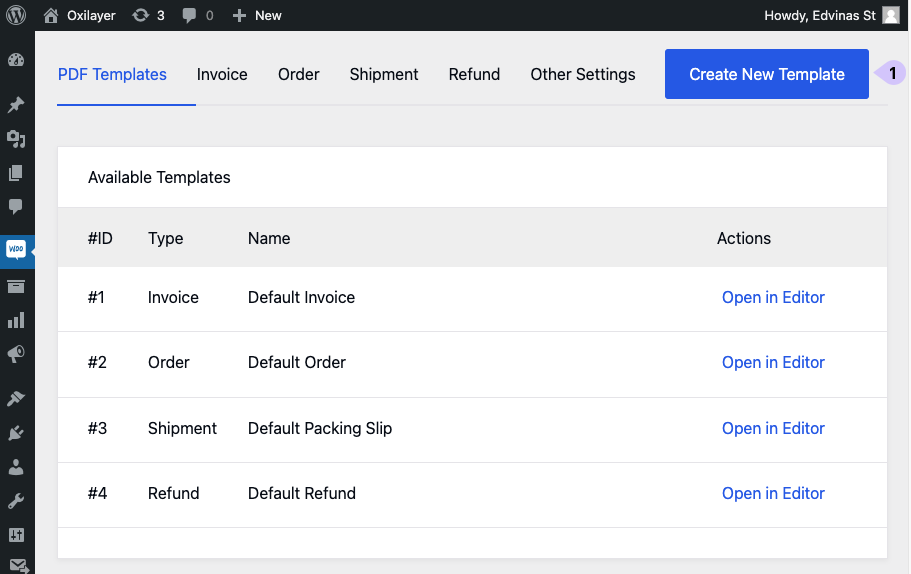
Next, you need to choose a template type and enter a template name
- Template Type (1) - select a template type. Depending on the PDF template you need, choose one from the list. For a proforma PDF, select the order template, and for a packing slip, choose the shipment type.
- Template Name (2) - Enter the template name, using only A-Z and 0-9 characters.
To save the new template, click on the "Create New Template" button (3).
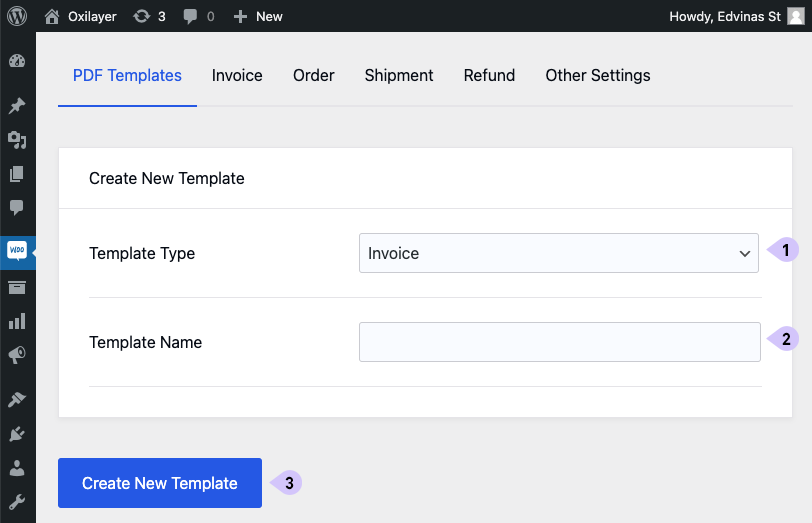
Delete Template
To delete any template, click on the template, then on the button in the top-right corner labeled "Delete Template" (1).
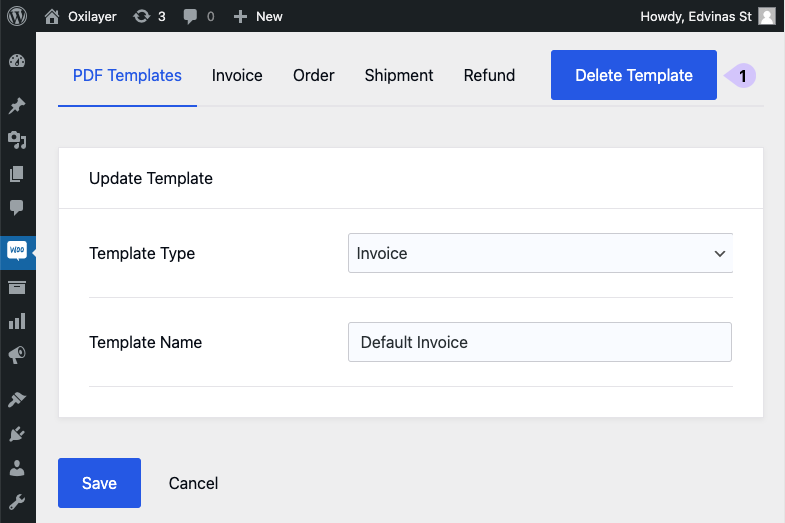
In the field (1), type "DELETE" to confirm, and then click on the button "Confirm & Delete" (2).
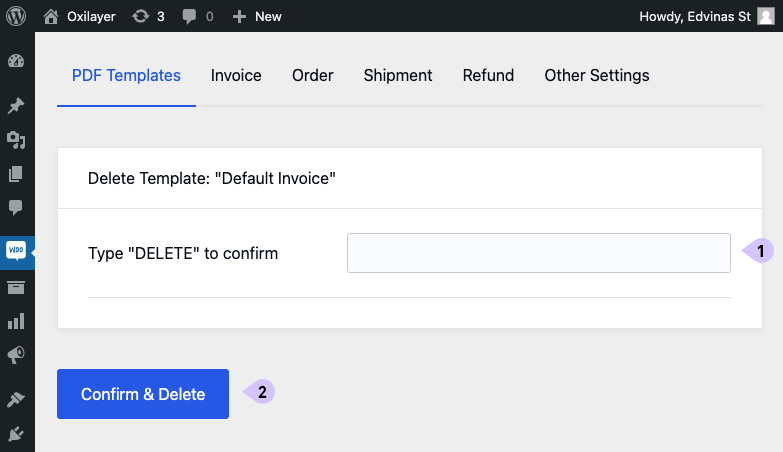
Customizing PDF Template
To customize a PDF template, click on the "Open in Editor" link (1).
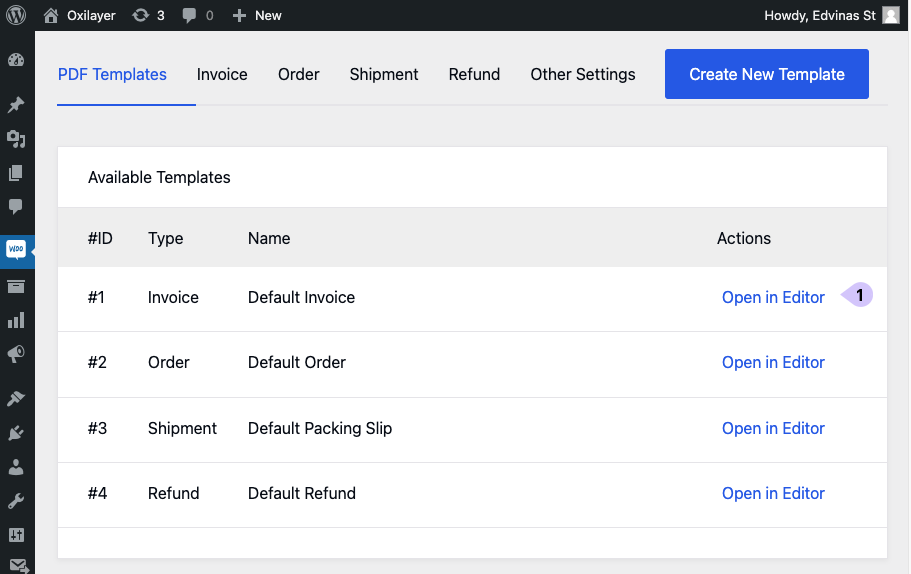
It will load a template in the Oxilayer PDF template builder, where you will be able to customize your PDF template. For more information about PDF template builder functionality, read here.

When your editing is complete, simply click on the "Save & Close" button.